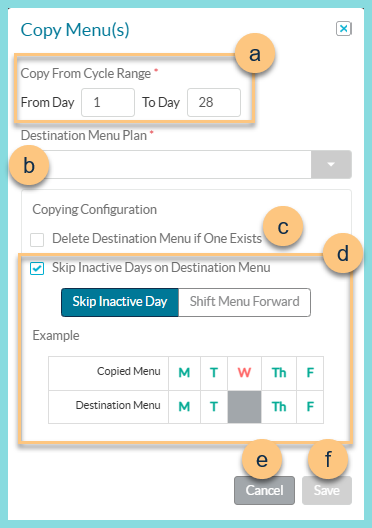Menu Plan Calendar Screen
Menu Planning > Menu Plans > (menu plan)
The Menu Plan Calendar Screen is the way to access individual menu days and to see compliance at a glance.
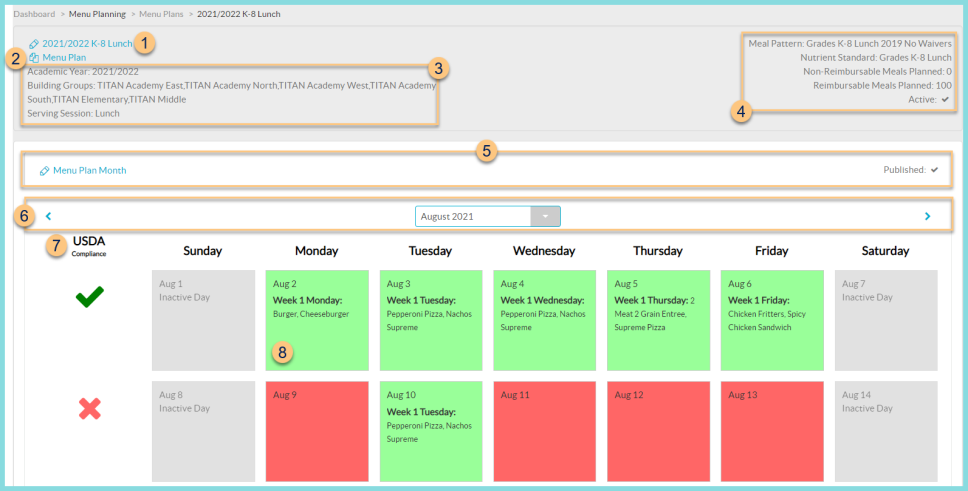
-
Pencil Menu Plan Name - click to edit menu plan settings
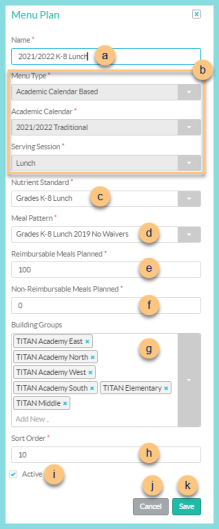
-
Name - enter menu plan name. Ex: "2022-2023 K-8 Breakfast"
-
Notice the Menu Type, Academic Calendar or Number of Weeks, and Serving Session, which are uneditable.
-
Nutrient Standard - select nutrient standard
-
Meal Pattern - select meal pattern
-
Reimbursable Meals Planned - enter reimbursable meals planned. Note: 100 is recommended to represent 100%.
-
Non-Reimbursable Meals Planned - enter the non-reimbursable meals planned. Note: 0 is recommended as the menu plan is for reimbursable meals.
-
Building Groups - select buildings and building groups that can use this menu for production records
-
Sort Order - change sort order if desired
-
Active - toggle active status
-
Cancel - click to return to the previous screen without creating the menu
-
Save - click to create menu and be redirected to the Menu Plan Calendar Screen
-
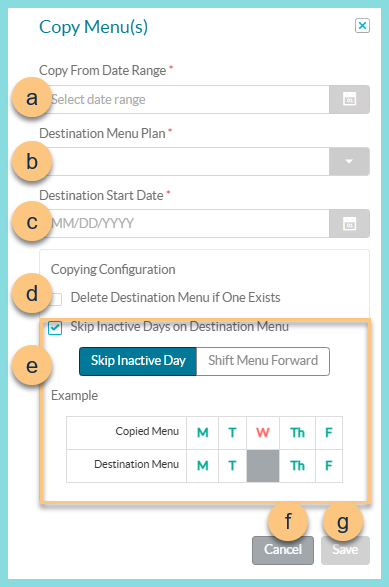
-
Copy From Date Range - select the date range to be copied
-
Destination Menu Plan - select the menu plan where the copied date range is to be pasted
-
Destination Start Date - select the starting date on which to paste the first day of the copied date range
-
Delete Destination Menu if One Exists
Unchecked (default) - copied menu will be pasted in addition to existing menu
Checked - copied menu will replace the existing menu -
Skip Non-Academic Days on Destination Menu
Unchecked - copied menu will be pasted to days as indicated, including non-academic days
Checked (default) - Choose to Skip the Inactive Day or Shift Menu Forward.Note the example in the modal where Wednesday is a non-serving day. If Skip Inactive Day is selected, Wednesday will be skipped and the cycle will continue on Thursday with Thursdays planned menu. If Shift Menu Forward is selected, Wednesday will be skipped and the cycle will continue on Thursday with Wednesday's planned menu. In this example, Thursday will serve Friday's planned menu, Friday will serve Monday's and so on.
-
Cancel - click to return to the previous screen without copying the menu
-
Save - click to paste the menu based on the selected parameters
-
Copy From Date Range - select the range of days to be copied
-
Destination Menu Plan - select the menu plan where the copied date range is to be pasted
Destination Start Cycle Day (cycle menu destination) - enter the cycle day number on which to paste the first day of the copied date range or Destination Start Date (not pictured, academic calendar menu destination) - select the date on which to paste the first day of the copied date range
-
Delete Destination Menu if One Exists
Unchecked (default) - copied menu will be pasted in addition to existing menu
Checked - copied menu will replace the existing menu -
Skip Non-Academic Days on Destination Menu
Unchecked - copied menu will be pasted to days as indicated, including non-academic days
Checked (default) - Choose to Skip the Inactive Day or Shift Menu Forward.Note the example in the modal where Wednesday is a non-serving day. If Skip Inactive Day is selected, Wednesday will be skipped and the cycle will continue on Thursday with Thursdays planned menu. If Shift Menu Forward is selected, Wednesday will be skipped and the cycle will continue on Thursday with Wednesday's planned menu. In this example, Thursday will serve Friday's planned menu, Friday will serve Monday's and so on.
-
Cancel - click to return to the previous screen without copying the menu
-
Save - click to paste the menu based on the selected parameters
-
Notice the Academic Year (academic calendar-based menu), Cycle Weeks (cycle-based menu), Buildings and Building Groups, and Serving Session.
-
Notice the Meal Pattern, Nutrient Standard, Non Reimbursable Meals Planned, Reimbursable Meals Planned, and Active status.
-
Notice the Published status; click Pencil Menu Plan Month to toggle published status.
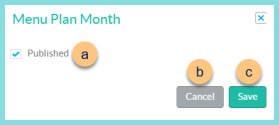
-
Published - toggle published status
-
Cancel - click to return to the previous screen without saving changes
-
Save - click to save changes
-
Click < > to scroll through months or click the Month Year dropdown to jump to a different month.
-
USDA Compliance - notice USDA compliance (Check - menu meets weekly requirements, X - menu does not meet weekly requirements)
-
Date - notice the Meal(s), Entree(s), and compliance (Red - Menu does not meet daily requirements, Green - Menu meets daily requirements, Gray - inactive day). Click to be redirected to the menu day
Cycle-Based Menu